|
|
| We've introduced a new capability that automatically removes incomplete entry records from the system after a specified period. You can access this feature by navigating to Company > System Settings > General Settings > Auto Delete Incomplete Entry option. a. This feature enables operators to set the duration within which incomplete entry records without payment will be automatically deleted from the system. |
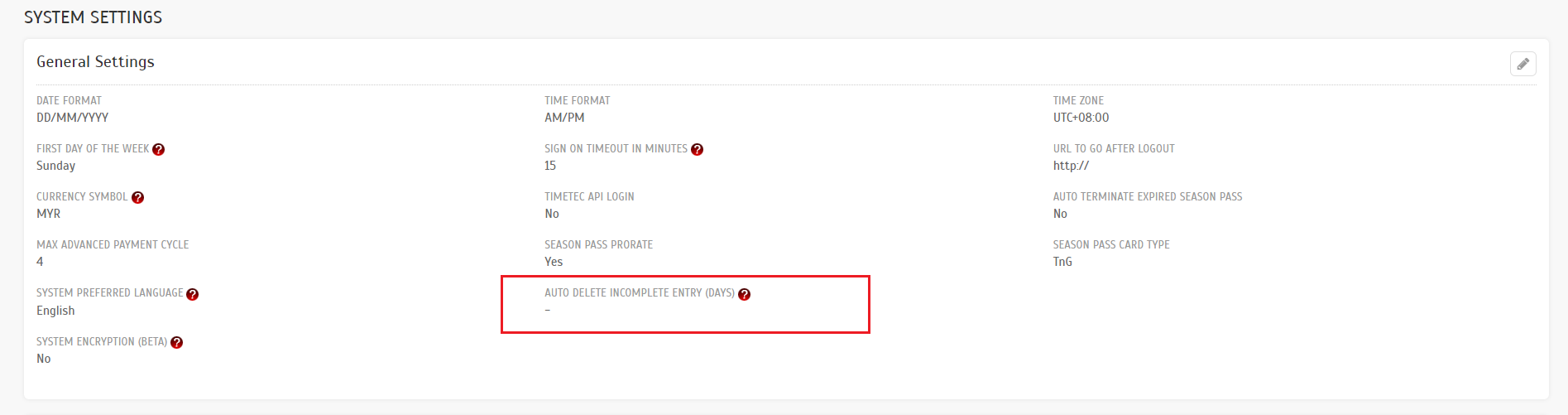 |
| b. The operator also has the capability to unselect the option in the selection box, thereby preventing the deletion action. |
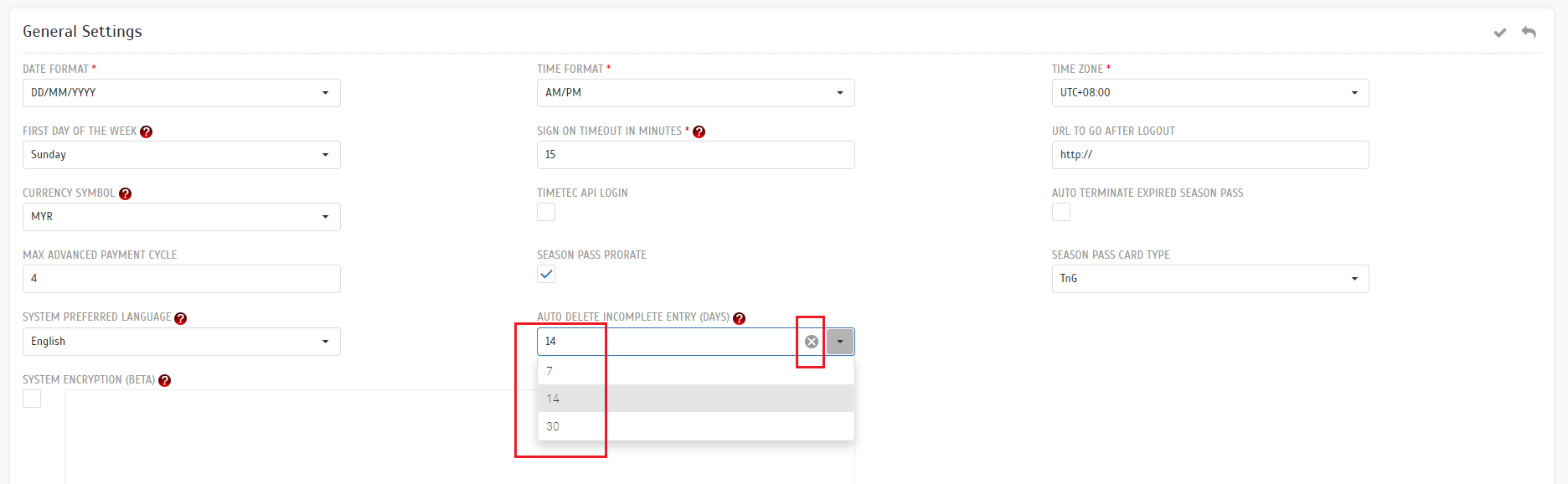 |
| c. A new discount option for different devices. Settings can be made by the Operator on the Web. |
| Company > System Settings - Added Payment Gateway Settings a. Operators have the capability to include the following payment gateway options. Presently, the supported payment gateways include: eGHL, iPay88, and Razer. |
 |
| b. The payment gateway cannot be deleted or edited when it is in use in a building setting. |
 |
| a. Operators can configure the building settings and establish them as the default configuration. b. When renewing cross-building season passes involving more than one pass under different building settings, the system will use the default building setting rather than the individual building configurations. c. For current clients, the system will duplicate their existing settings as the default configuration and apply it to all of their buildings, ensuring the prevention of any potential system corruption. |
 |
| d. Operators have the capability to modify building settings. However, settings cannot be deleted if they are currently in use or designated as the default configuration. |
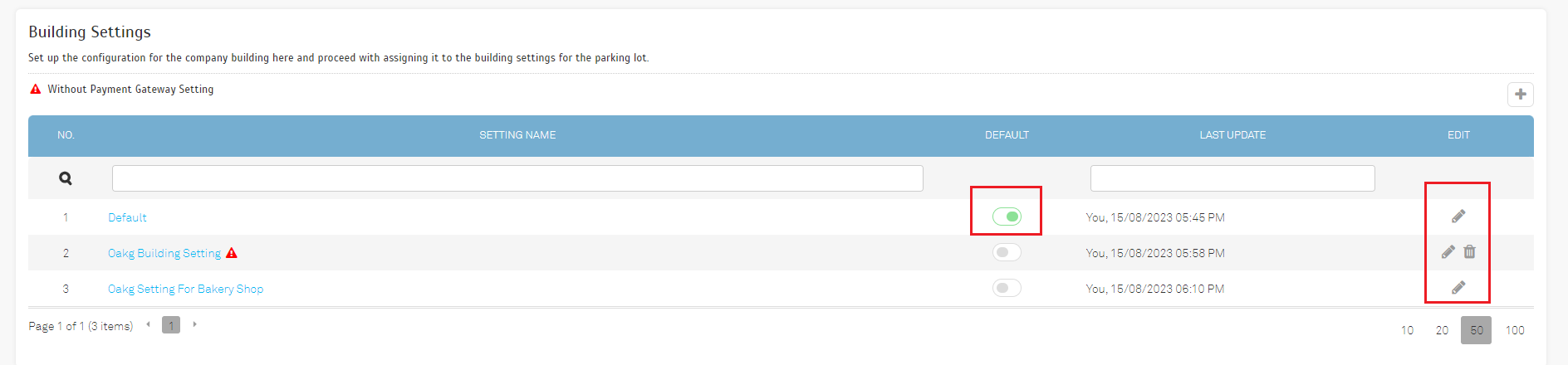 |
| e. Settings that are lacking payment gateway configuration will be indicated with an Error (Red) icon. This signifies that either the casual or season payment gateway setup is still pending. |
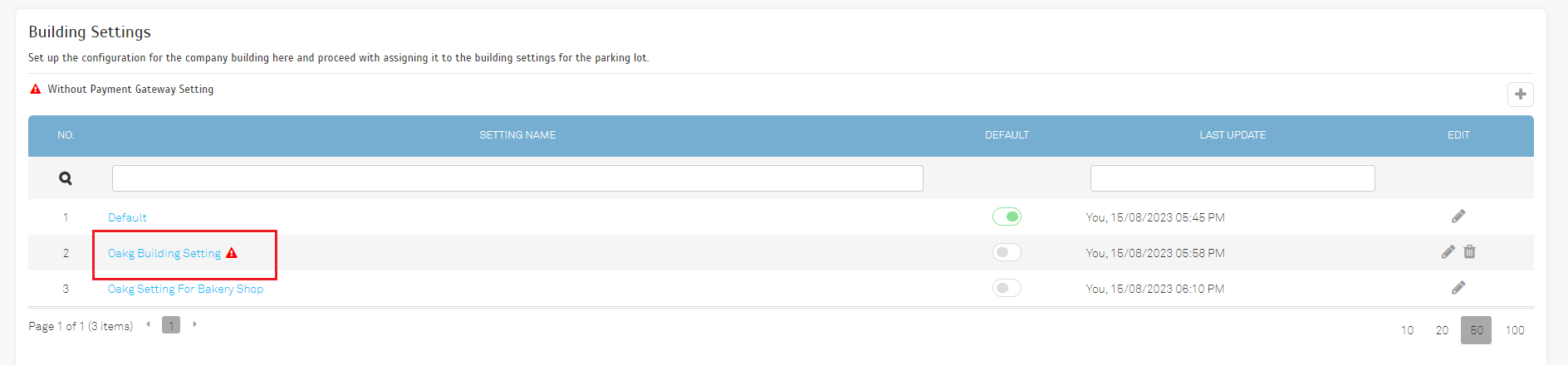 |
| f. The setting name is clickable, allowing users to access and view the corresponding setting details. |
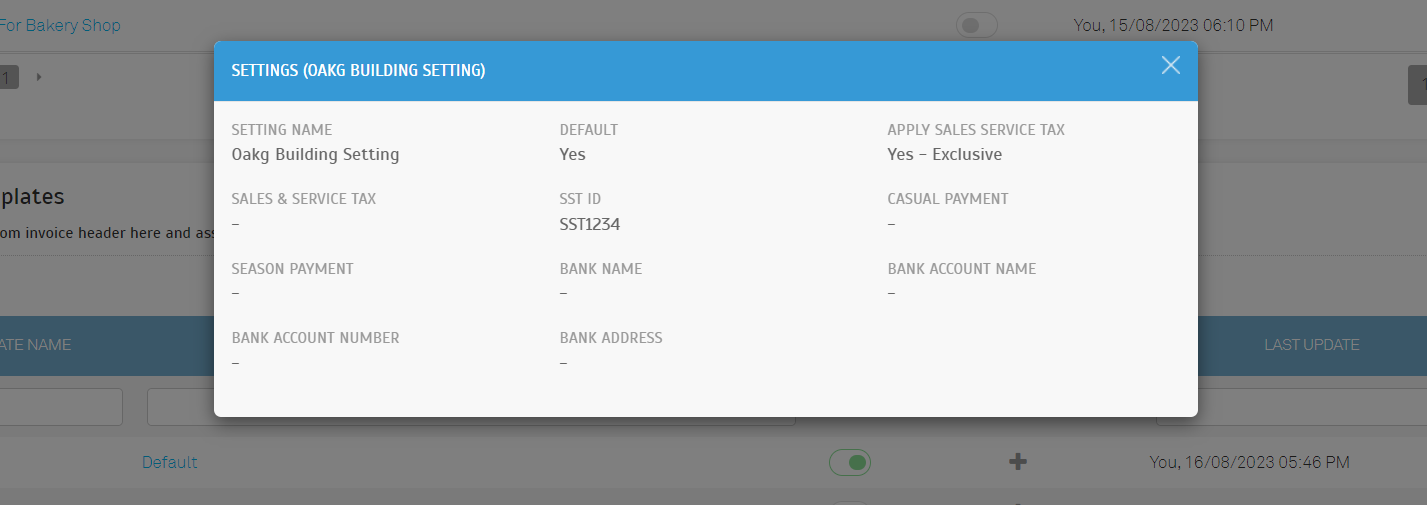 |
| g. Edit view for Building settings. |
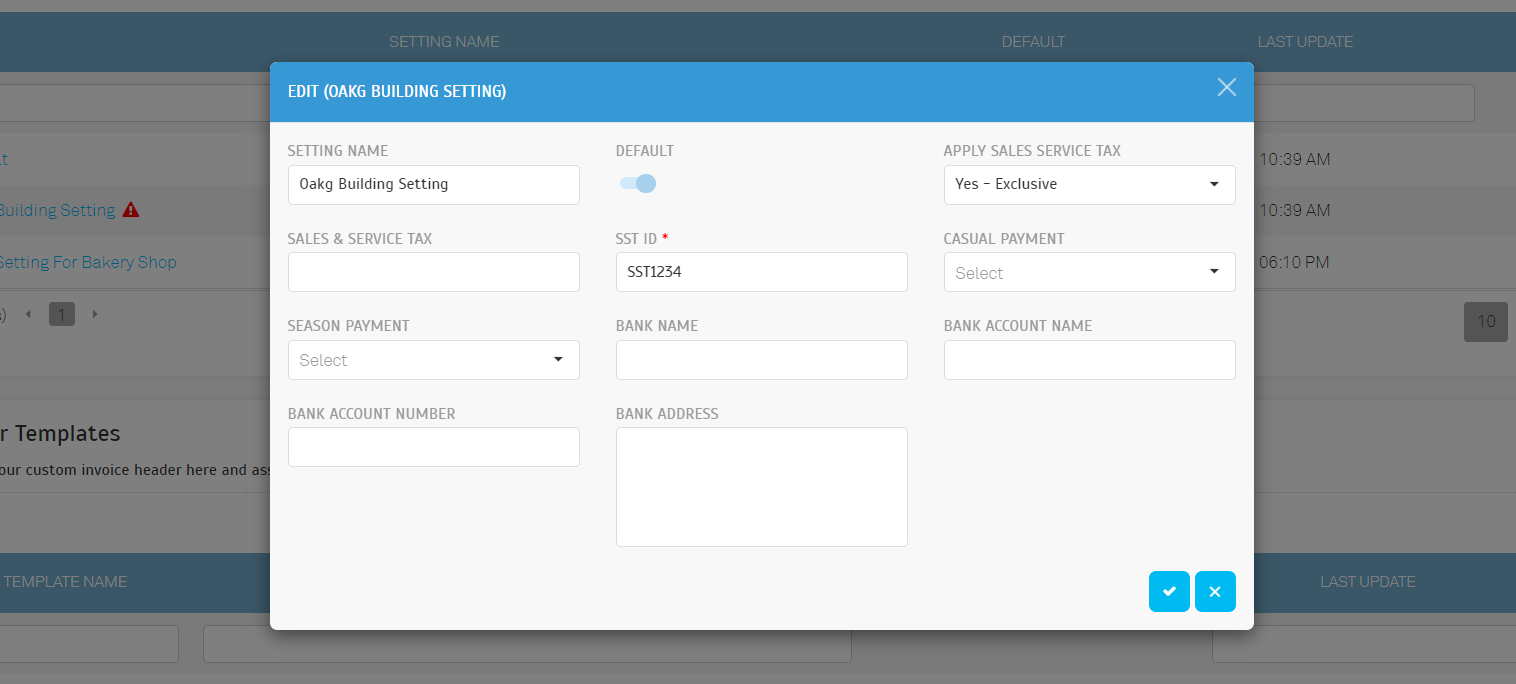 |
| a. The system will automatically generate a default record with the TimeTec Parking Logo for all operator accounts. b. 2 new columns have been introduced, utilizing a toggle button for setting defaults, along with a “Last Update” column. This will allow operators to designate their preferred template as the default option. |
 |
| c. Deletion of an invoice template is prohibited if it is currently in use or has been designated as the default template |
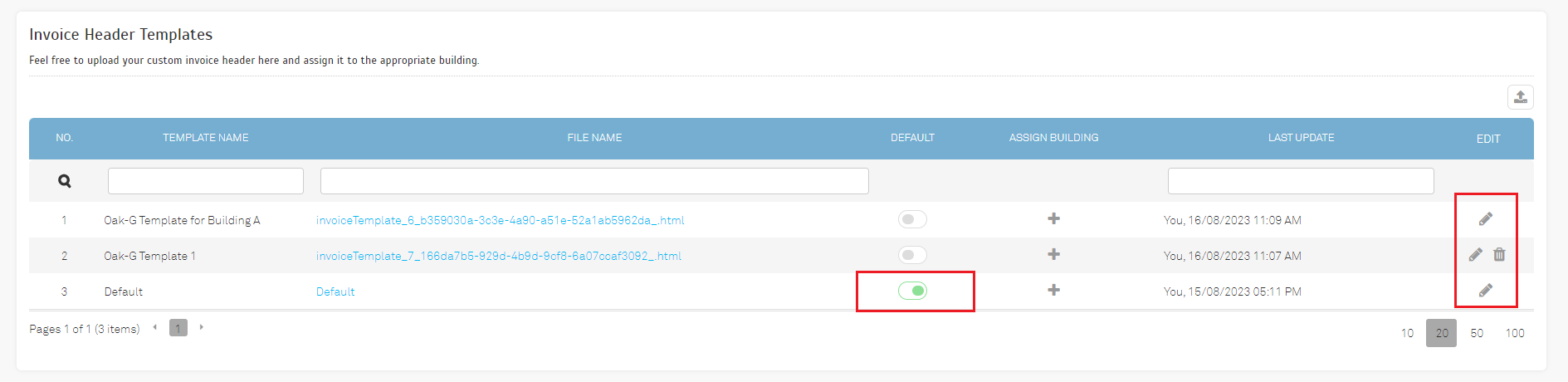 |
| d. Enable the option to designate a template as the default template while in edit mode. |
 |
| a. Implemented a popup view for adding a new building. Mandatory completion of all fields is required to successfully create a new building. |
 |
 |
| b. Included the building settings field in both building info view mode and edit mode. This allows the selection of a building setting configured from the options provided in item 3. |
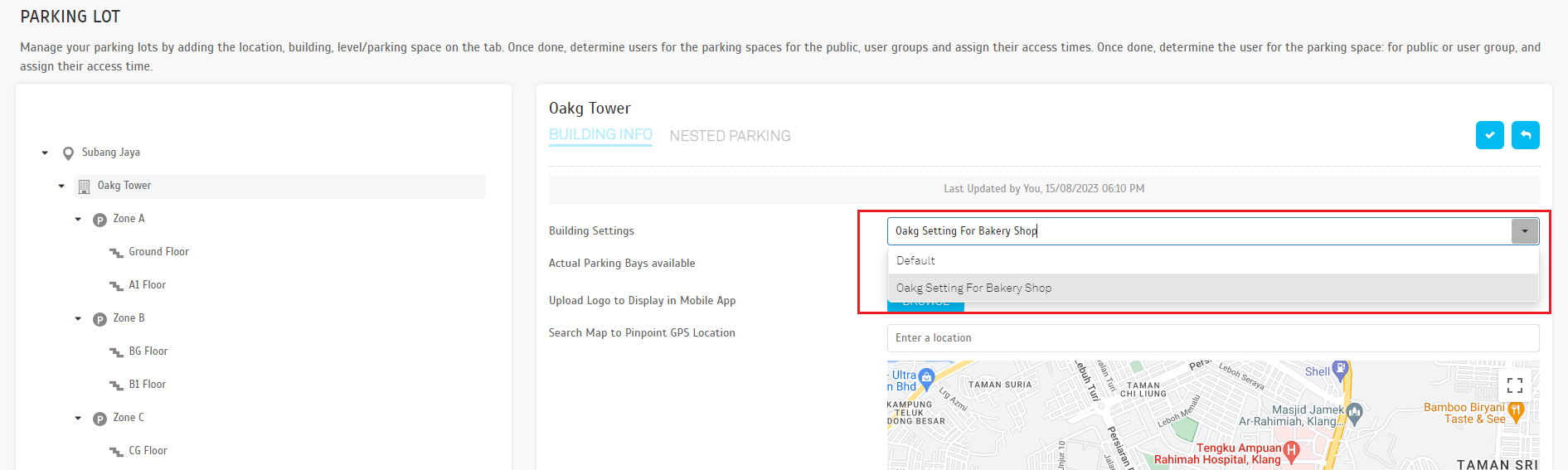 |
| c. The building setting name is clickable to access and view the corresponding setting details. |
| a. Upon a purchase or renewal of a season pass, the system will follow the payment gateway set in the building setting. The payment gateway will reflect accordingly during the user’s payment process. b. The SST ID, tax mode, and tax rate will also reflect according to the configuration established in the building setting. |
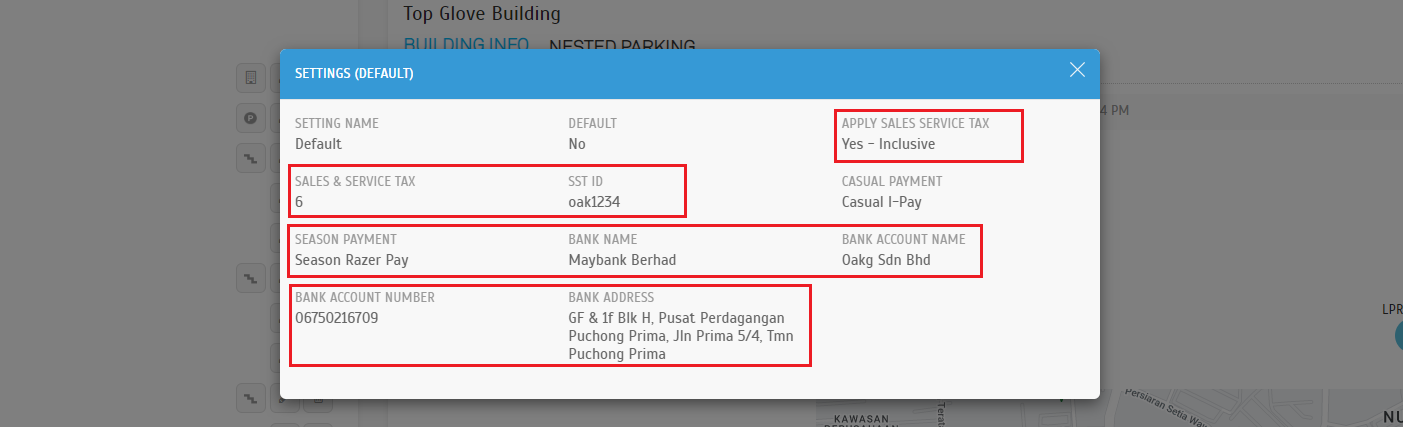 |
| a. The LPR QR Payment page will be determined by the payment gateway specified in the parking entry’s building setting. b. The SST ID, tax mode, and tax rate will reflect based on the parking entry’s building setting. |
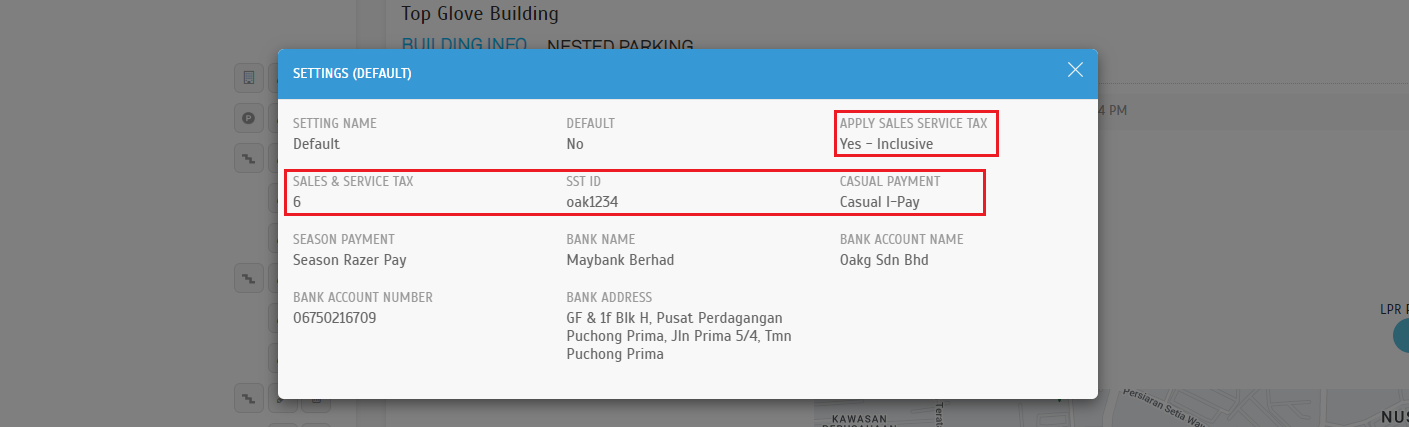 |
| Under this tab, operators will have the ability to view both user-cancelled applications and pending payment applications. a. Operators will have the capability to review and cancel pending payment applications that result in a bay being blocked by the application. This feature allows operators to take action to free up bays that would otherwise be unavailable due to pending applications. |
 |
| b. Confirmation message to cancel user application. |
 |
| c. Upon successful cancellation, the application status will be updated to “Operator Cancelled”. |
 |
| a. Enhanced the categorization for season pass payment methods. |
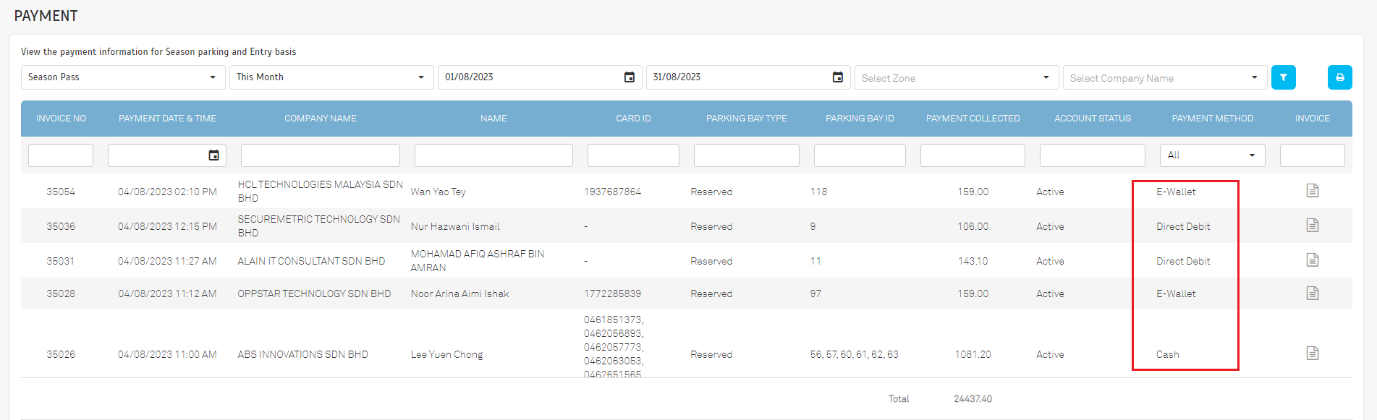 |
| a. Affected modules • System Roles • Entry Exit Channels • Parking Lots > Zone > Entry Exit Channel • Monitoring • Menu Listing |
 |
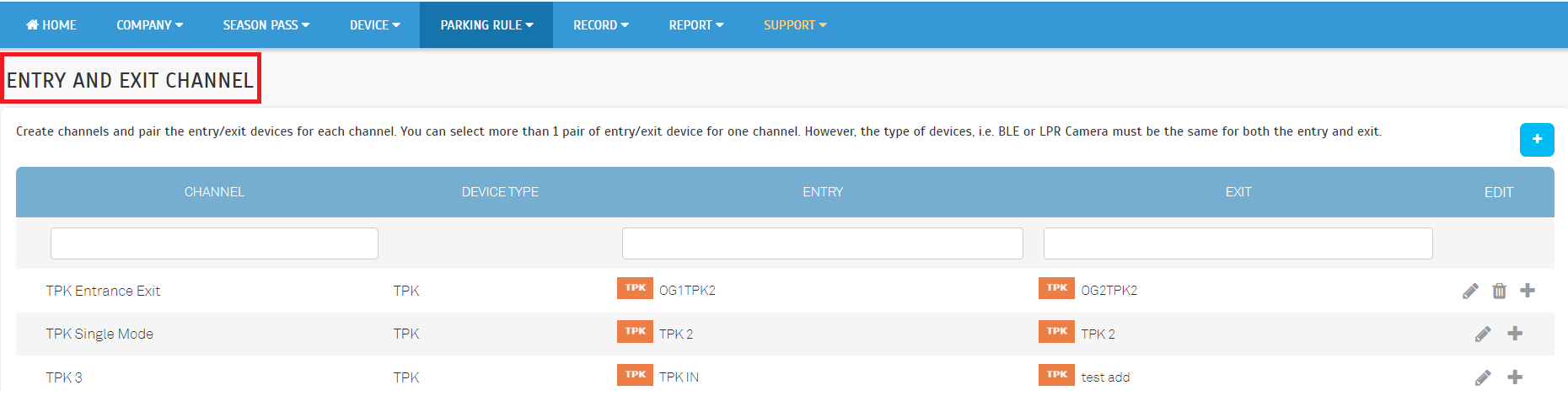 |
| a. Season Pass Master Listing Report |
 |
| b. Vehicle Access Report |
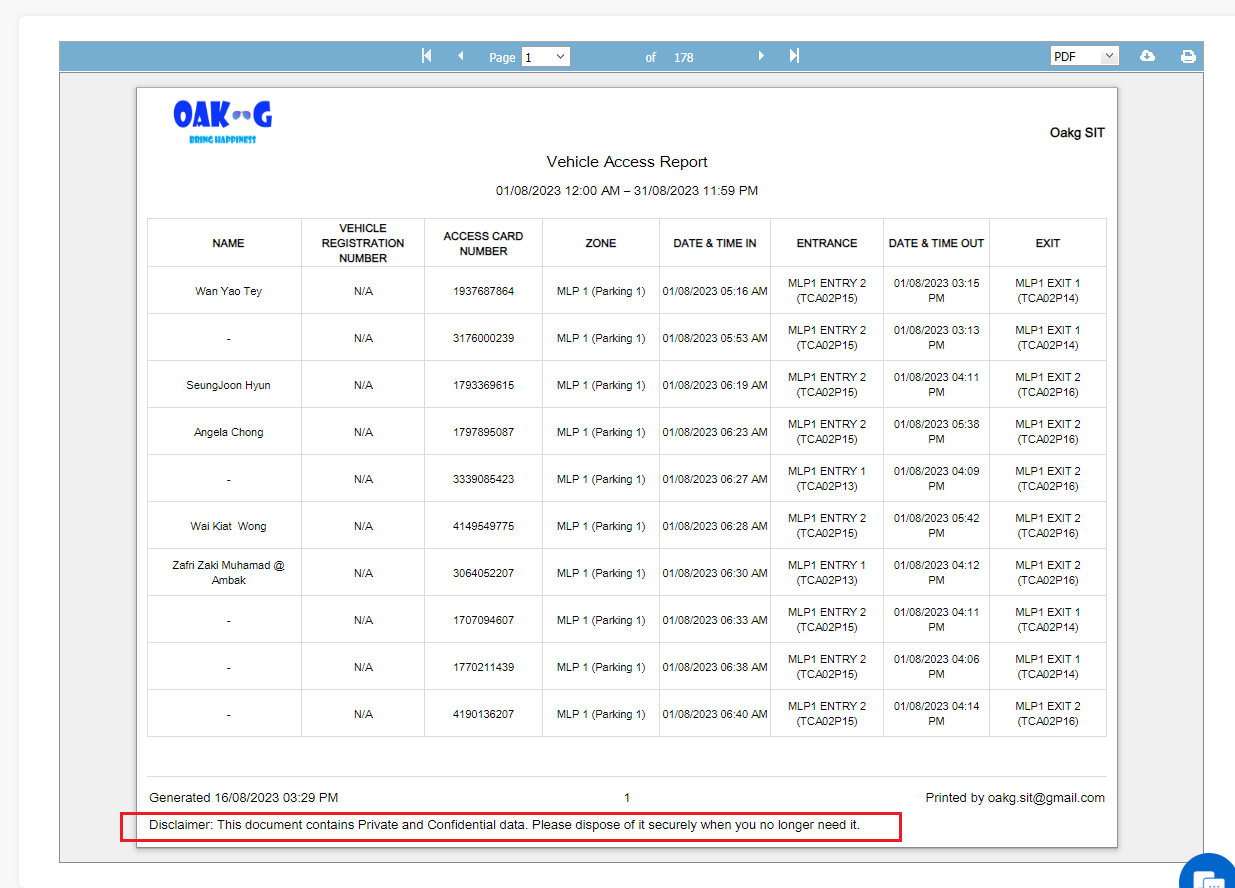 |
| c. Season Pass Transaction Listing Report |
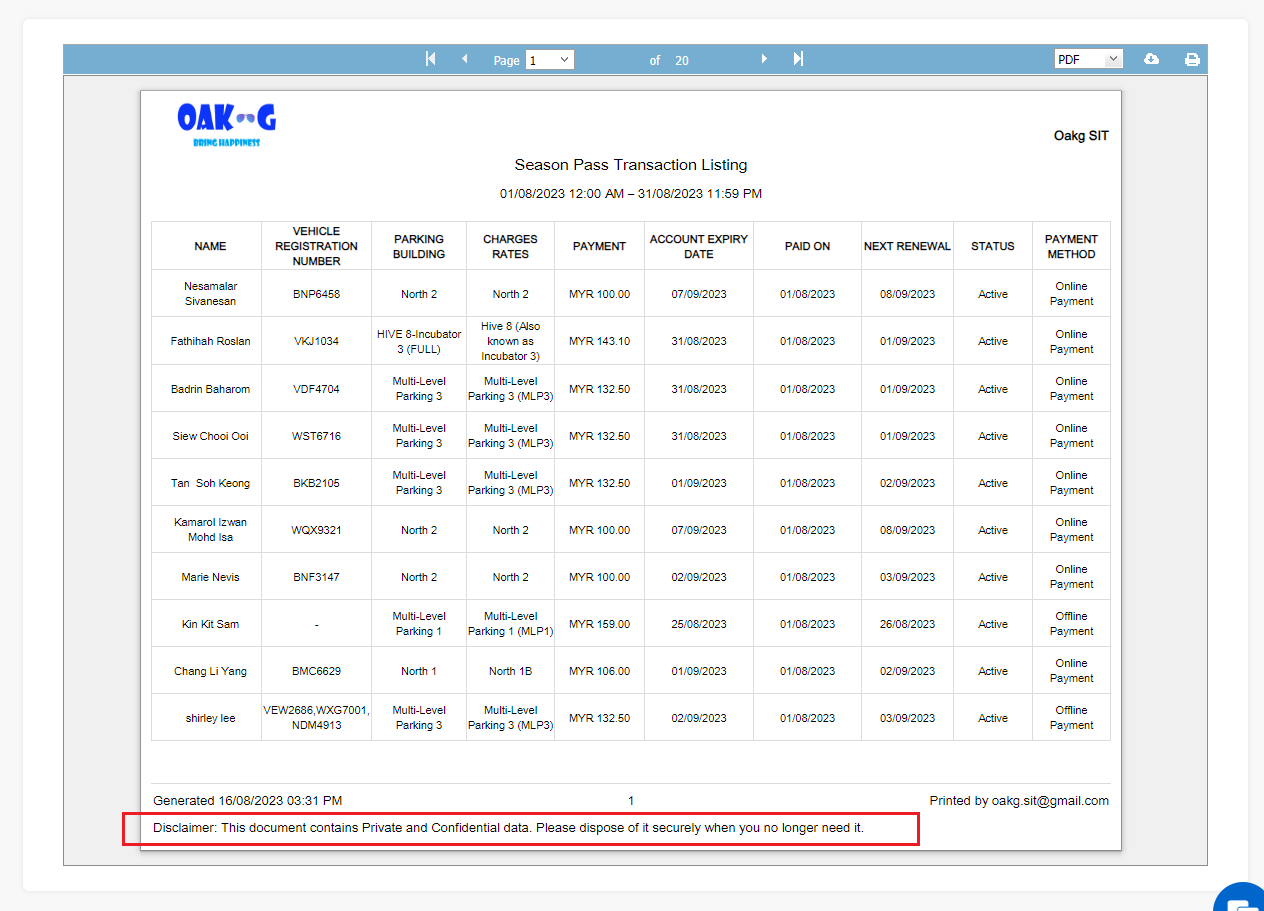 |
| a. Sample Season Pass Charge Rate • Contract Fee: RM 55 • Deposit: RM 30 • Admin Fee: RM 11 • Miscellaneous Fee: RM 15 • Season Card Fee: RM 25 • Total Pass Fee: RM 136 b. Dashboard > Overview - Payment Channel & Income (Parking Method) |
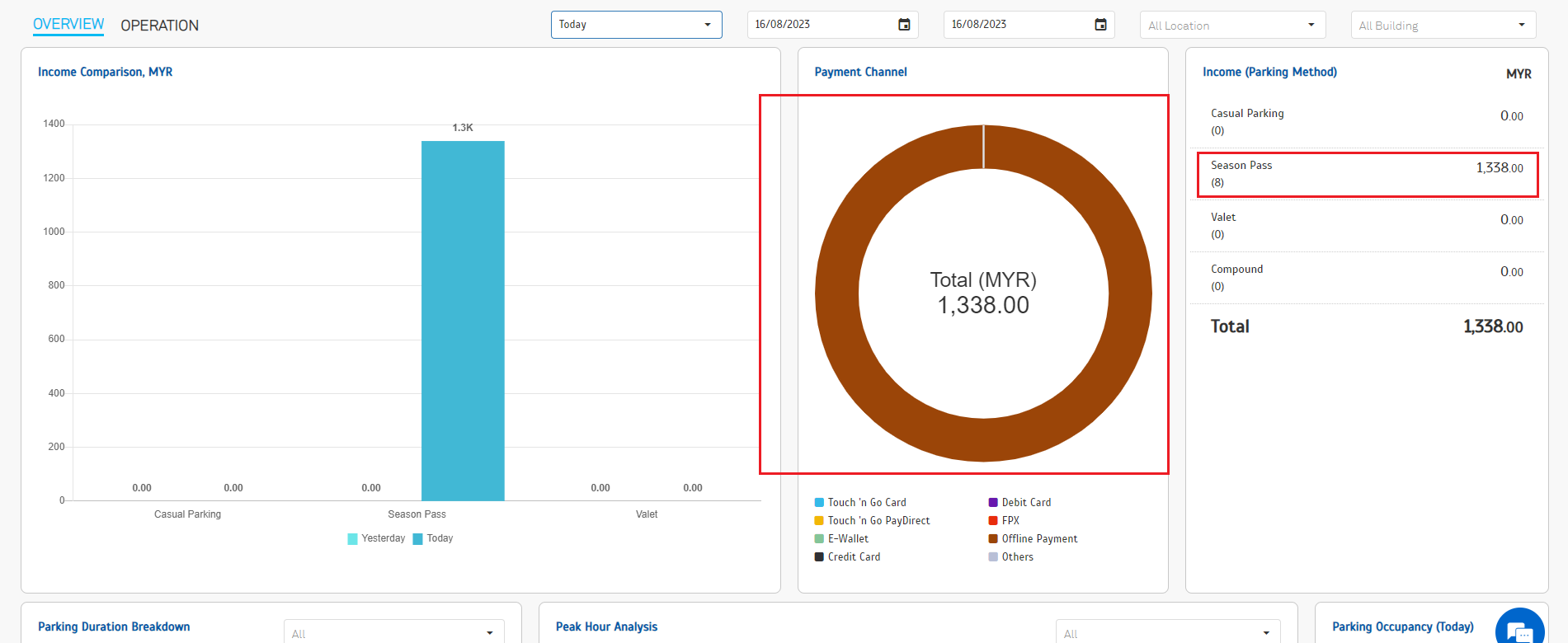 |
| c. Record > Payment - Season Pass |
 |
| d. Report > Total Collection Report |
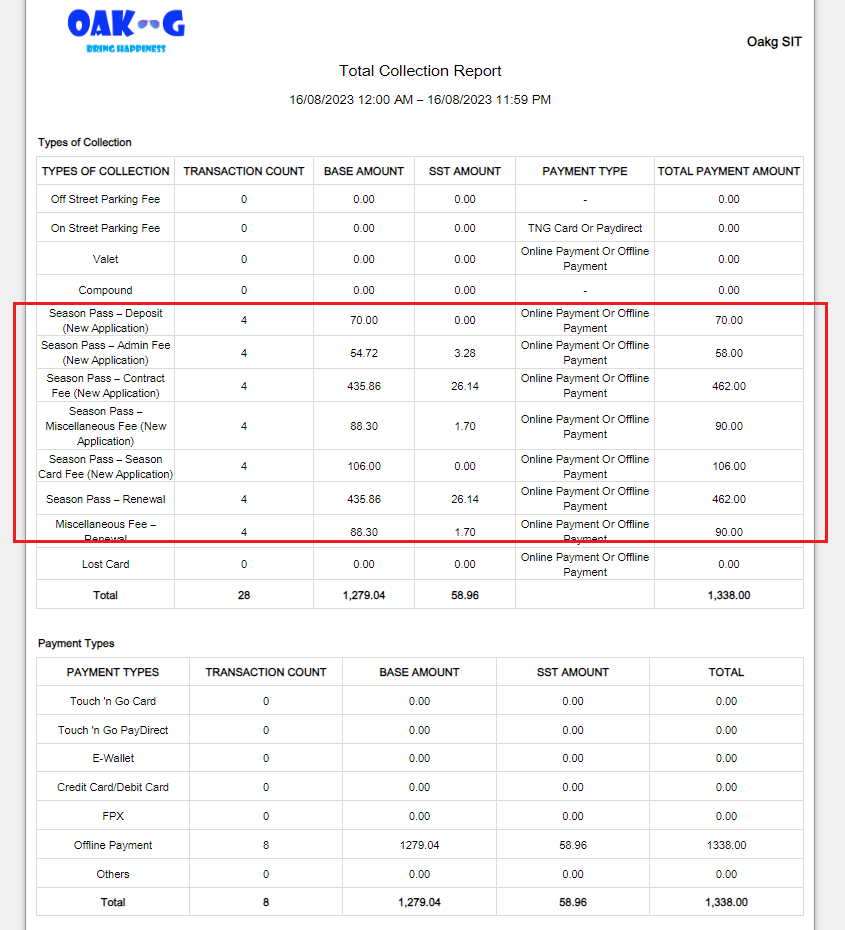 |
| e. Report > Season Pass Transaction Report |
 |
| f. Report > Season Pass Application Report |
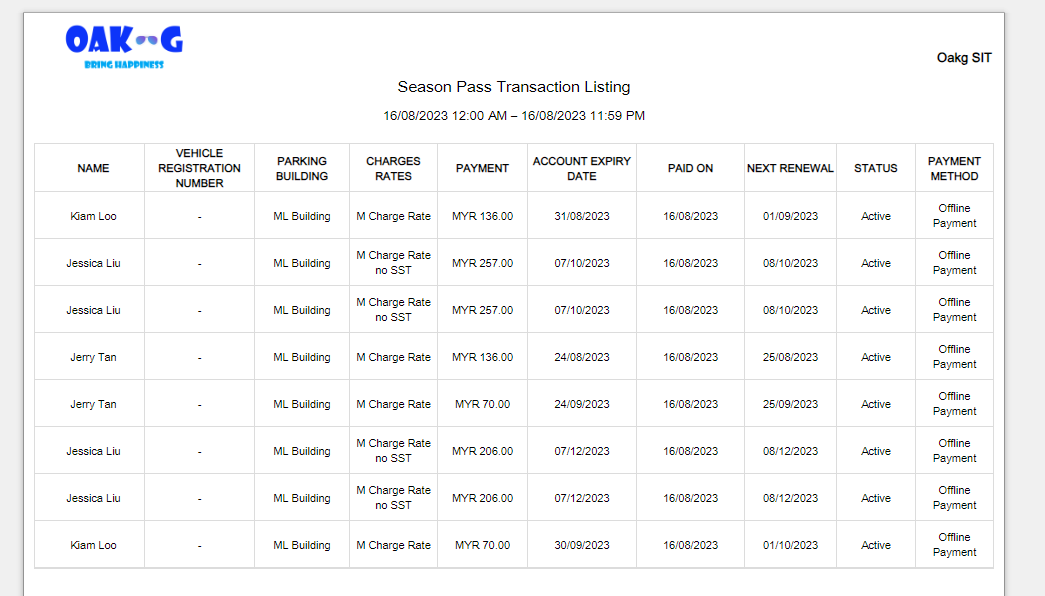 |
| a. Incorporated loading indicators for each chart to prevent any confusion for operators when the chart is not fully prepared. This enhancement ensures better clarity during the chart loading process. b. When all charts are currently in the process of loading. |
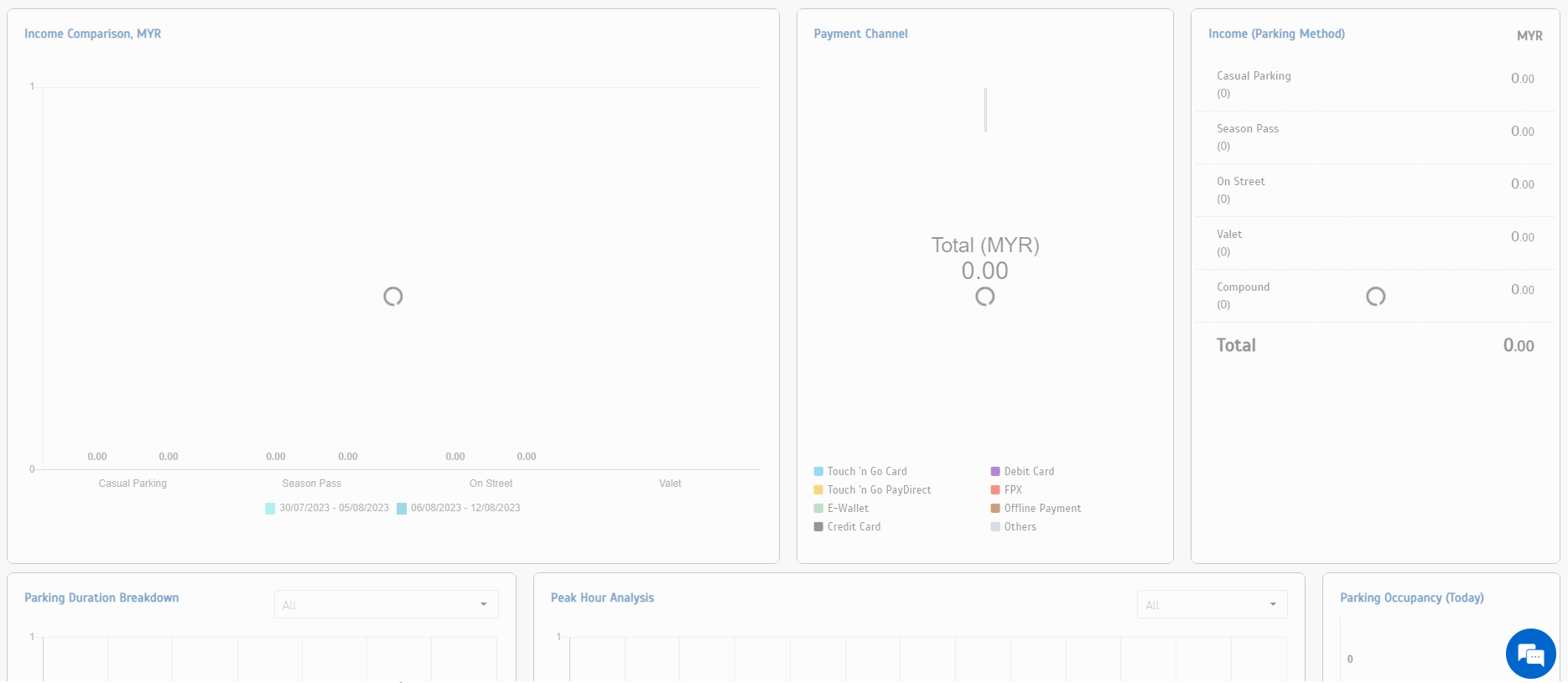 |
| c. When a section of the chart has completed loading. |
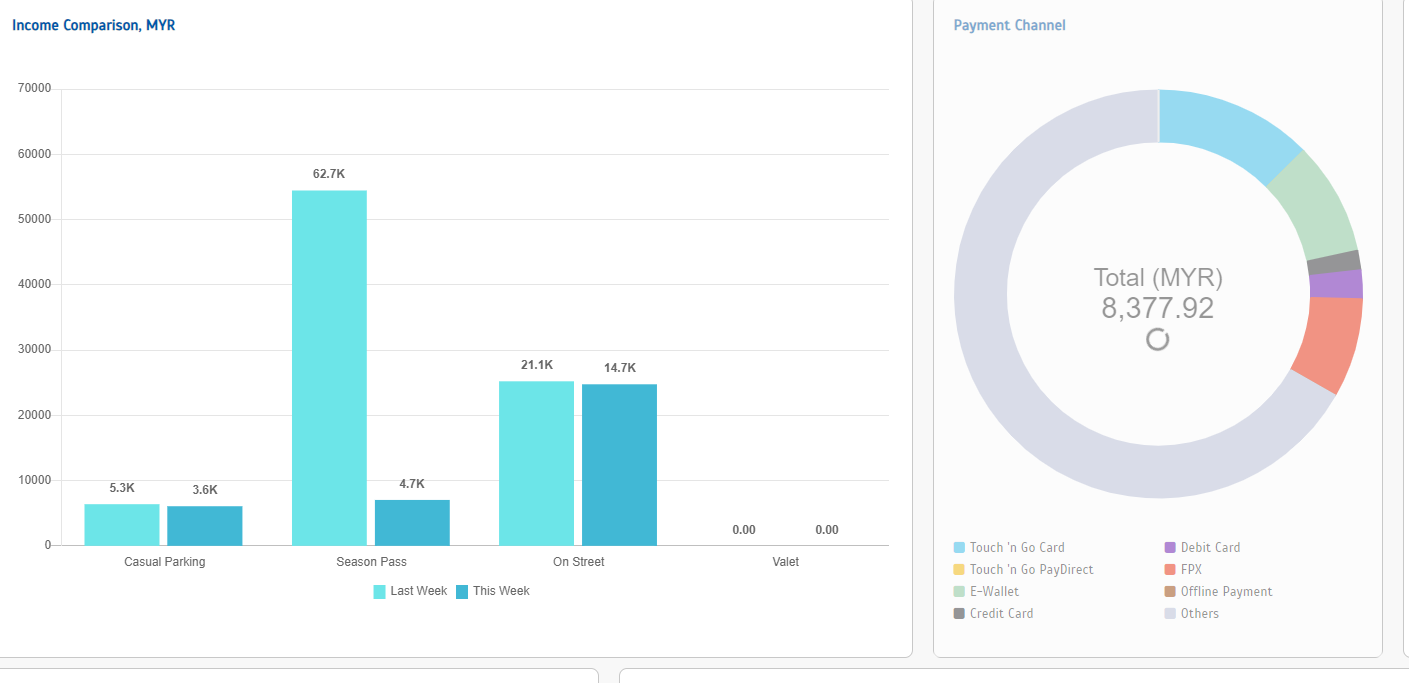 |
| d. The loading indicator was also implemented in the Operation view. |
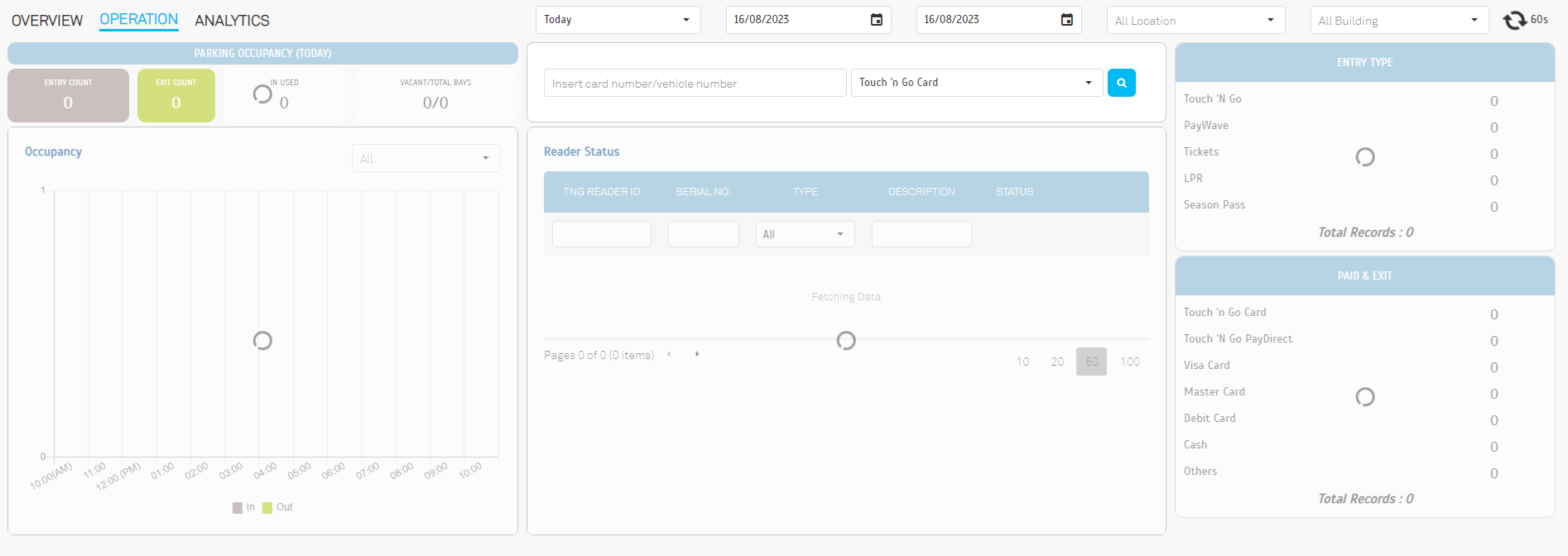 |
| e. We have improved the performance of the dashboard significantly compared to the previous version. |
| a. Operators can review the Manage Terminal & Open Barrier requests from the report. |
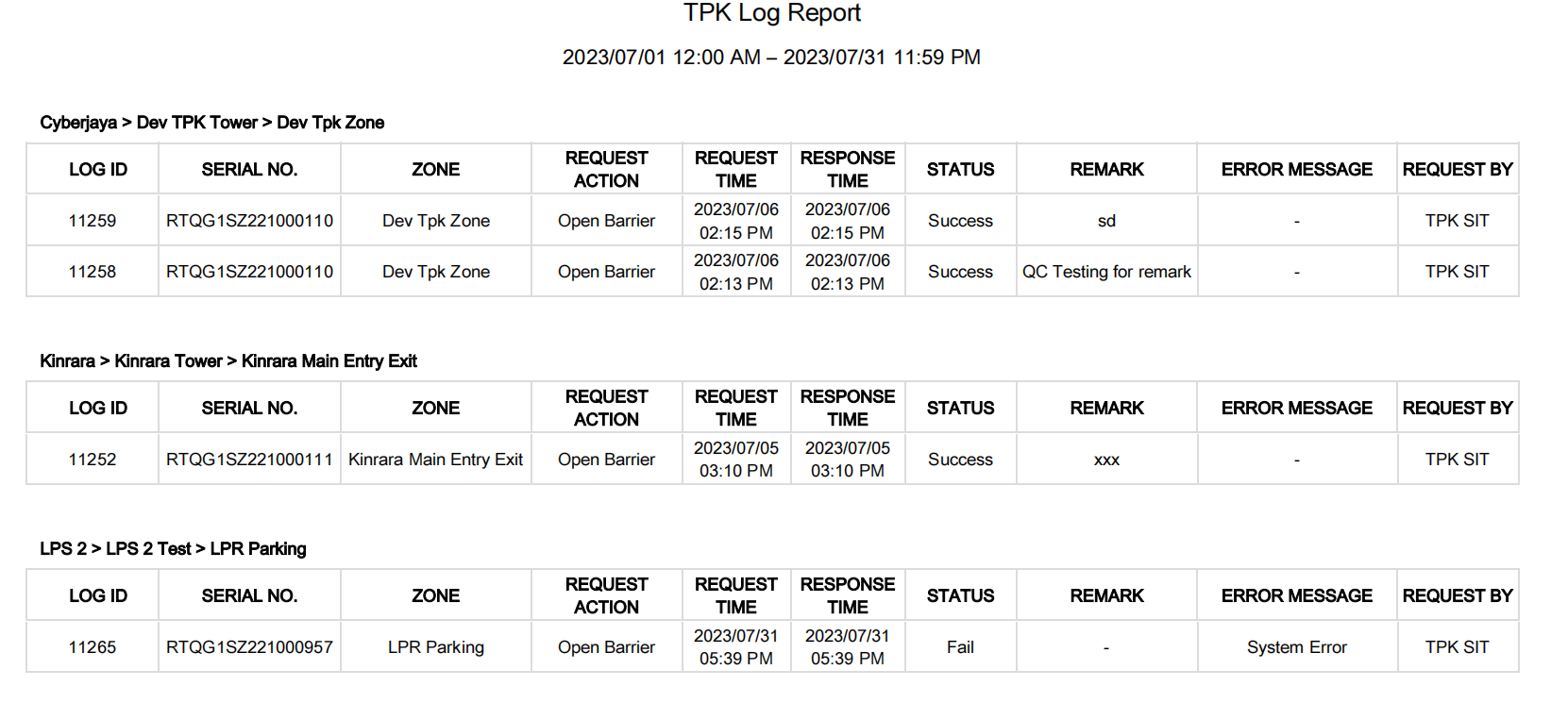 |
| a. Added Discount Duration and Percentage option. |
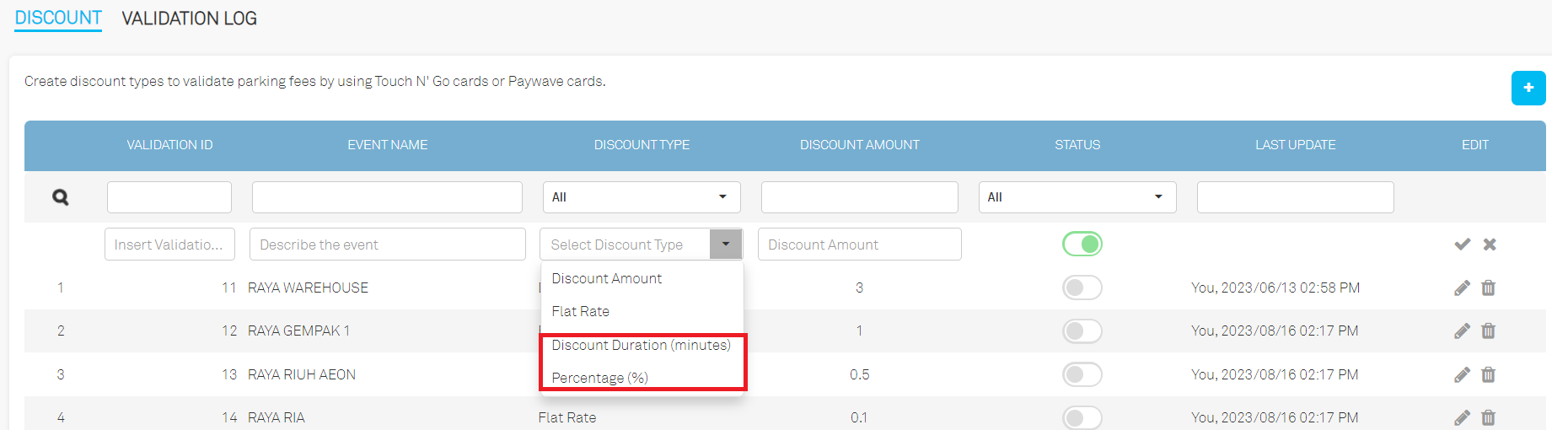 |
| a. To avoid misunderstanding, we have removed the “Terminate” button from this module. Operators should navigate to “Season Pass > Manage Season Pass” in order to terminate a user’s season pass. |
| Previous Issue: June 2023 |
| Note: If some of the screenshots or steps viewed here are different from the ones in the current system, this is due to our continuous effort to improve our system from time to time. Please notify us at info@timeteccloud.com, we will update it as soon as possible. |